- Transaction date
- Payment amount
- Receipt amount
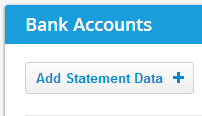
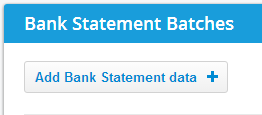
- Use AutoEntry Statement Capture
- This allows you to import data already extracted from paper / pdf statements in AutoEntry's Bank Statements folder
- Import data using a CSV file
- Alternatively use one of our simple import templates for adding statement data
- Just follow the hints on the import page
 and
and 
- and remember to save as a CSV file before importing the template
- Enter data on screen
- Jump straight into an empty bank statement batch entry page and begin adding transactions on screen
Key things to know in bank statement batches:
If there is a payment to (or receipt from) another account which is set up as a 'bank account', then you need to follow the process for a bank transfer - see here for more...
If there are payments which need to be reconciled / matched with outstanding cheques see here
If there are receipts which need to be reconciled / matched with outstanding deposits follow the same method as cheques (above), but for deposits instead...
If you need to split a payment or receipt amount between two or more accounts see here
After posting 'bank statement batches' you should check the Bank Statement report to ensure it's consistent with the bank statement from the financial institution
Also, see the Bank Reconciliation report to check the statement is reconciled properly with the ledger
Finally if there are inconsistencies, remember to ensure that the opening bank statement balance was entered correctly
