If you have two financial accounts set up as 'bank accounts' we expect you'll be entering/importing statement data just as it appears on that financial account's statement (i.e. all payments/receipts)
Transfer problem:
Transfer problem:
- If there is a transfer of an amount between the two accounts then normal 'coding' of the reciprocal transaction to the other account would create a double up of the same entry (since it will appear in both accounts twice in the General Ledger)
Transfer solution:
- We don't allow normal 'coding' between two accounts set up as 'bank accounts'
- This means you can't code a payment or receipt line in a Bank Statement batch entry to another 'bank account'
- Instead you must use our transfer matching functionality, in one of two simple ways outlined below
Two ways to perform Transfer matching:
Single line transfer matching
Multiple (bulk) line transfer matching
1 - Single line transfer matching...
In the demos below we've firstly added the 'Rabobank' statement data (all transfers for convenience), so therefore since the 'HSBC' bank statement data is not yet posted there is nothing to match with yet...
Therefore, in the 'Rabobank' statement batch entry, we hit the single transfer button  and choose Transfer without matching) as follows:
and choose Transfer without matching) as follows:
 and choose Transfer without matching) as follows:
and choose Transfer without matching) as follows:from Rabobank account > to > HSBC account
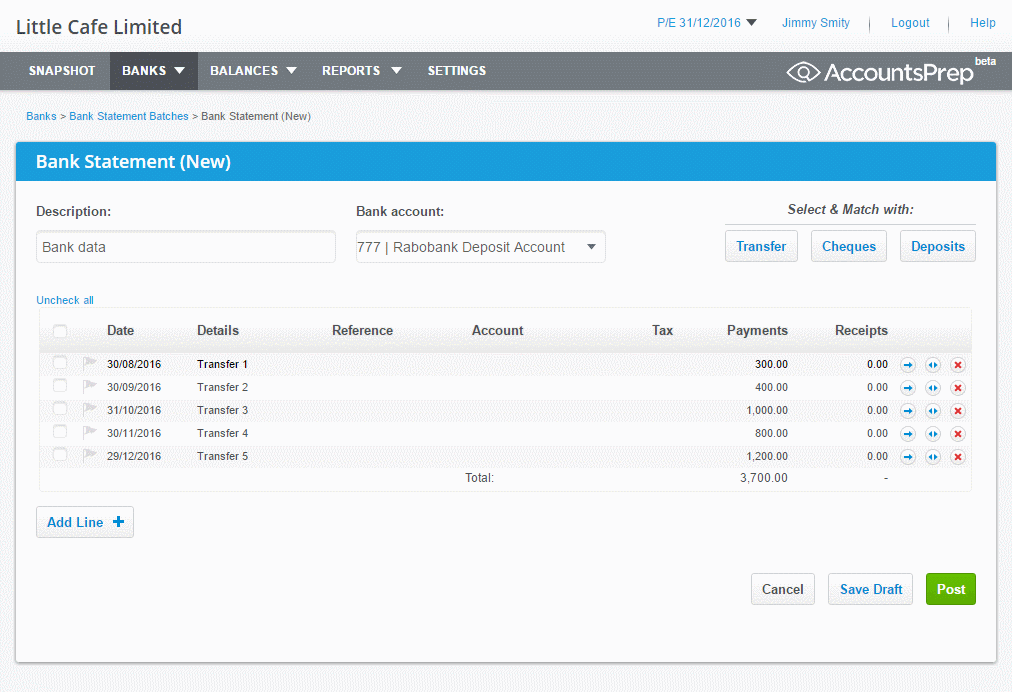
You'll notice that the line is pink. This is because it is currently an unmatched transfer. It will also appear as pink in the General Ledger until such time as it is matched.
We now assume that the 'Rabobank' statement batch entry was successfully posted (above) for all transfers.
Next, in the 'HSBC' statement batch entry, we hit the single transfer button  and because there are posted matches from 'Rabobank' found we can select the correct amount to match with... see below:
and because there are posted matches from 'Rabobank' found we can select the correct amount to match with... see below:
 and because there are posted matches from 'Rabobank' found we can select the correct amount to match with... see below:
and because there are posted matches from 'Rabobank' found we can select the correct amount to match with... see below:from HSBC account > to > Rabobank account
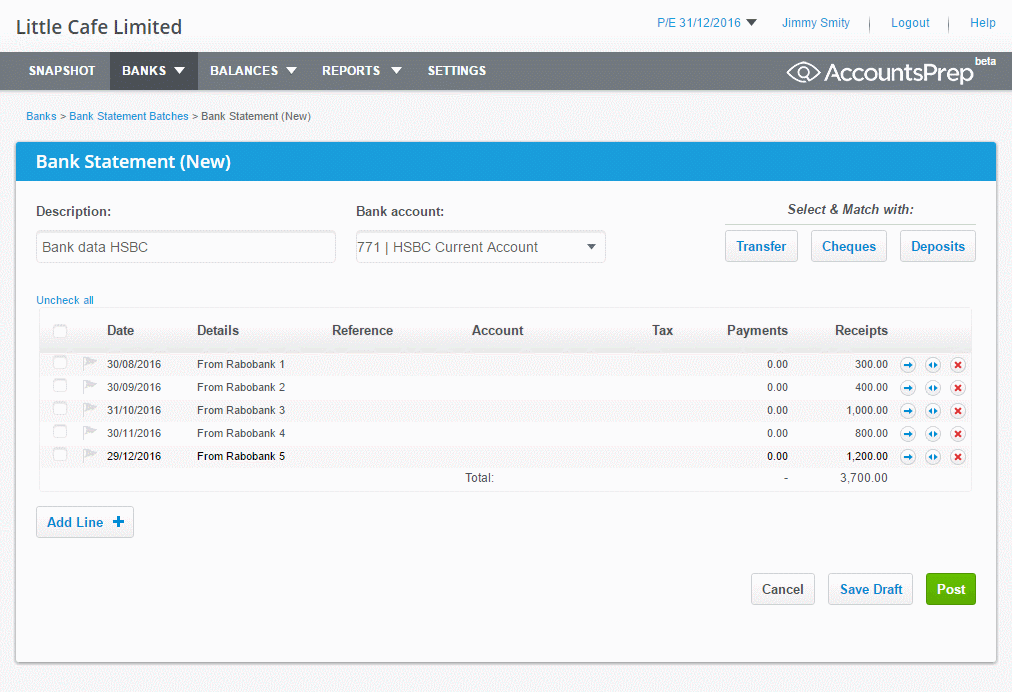
Because it is successfully matched the line appears clear (i.e. not pink).
That's it... as soon as the 'HSBC' Bank statement batch is fully posted successfully the transfers are fully matched.
Next, if you have a lot of entries (like we did above) there is a slightly quicker way than single line-by-line matching...
2 - Multiple (bulk) line transfer matching...
Again, in the demos below we've firstly added the same 'Rabobank' statement data (all transfers for convenience), so therefore since the 'HSBC' bank statement data is not yet posted there is nothing to match with yet...
This time, in the 'Rabobank' statement batch entry, we check the boxes of all transfers to 'HSBC' and then hit the  button.
button.
 button.
button.Within the multiple line transfer pop-up, select 'HSBC' and choose Transfer all without matching) as follows:
from Rabobank account > to > HSBC account
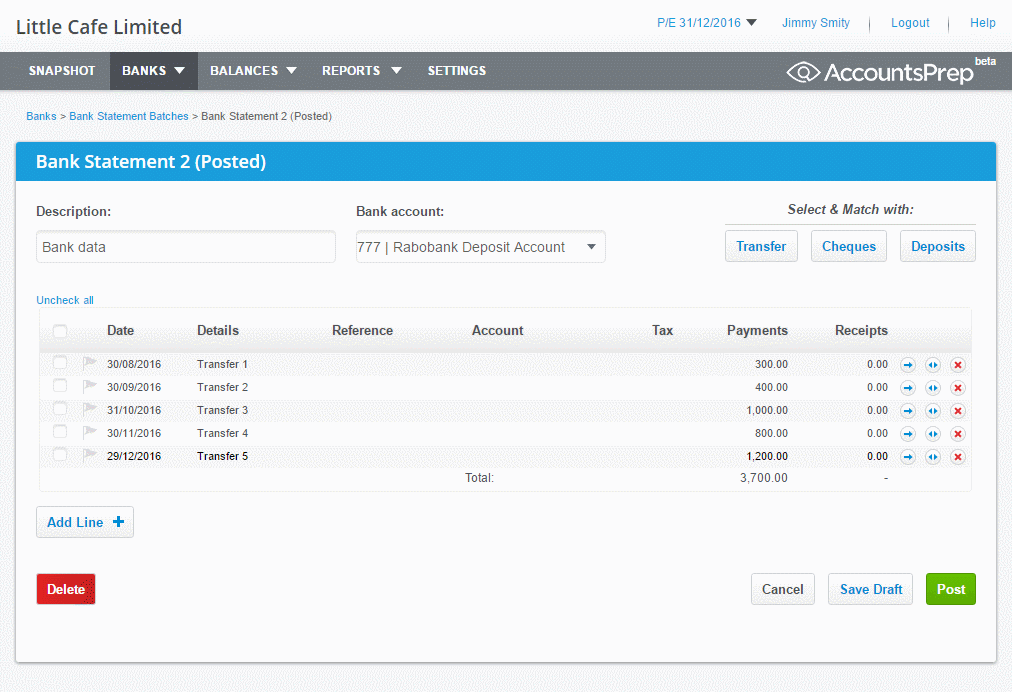
Again, you'll notice that all lines are pink. This is because they are all currently unmatched transfers.
We now assume that the 'Rabobank' statement batch entry was successfully posted (above) for all transfers.
Next, in the 'HSBC' statement batch entry...
- we check the boxes of all relevant transfers and hit the
 button
button - then, because there are posted matches from 'Rabobank' found, the system with attempt to Auto match whatever it can (as happens in the demo below)
- you may undo any of these by hitting the dropdown (as happens in the demo below) and either rematch it (Manual) or select 'none' (No match)
... as seen below:
from HSBC account > to > Rabobank account
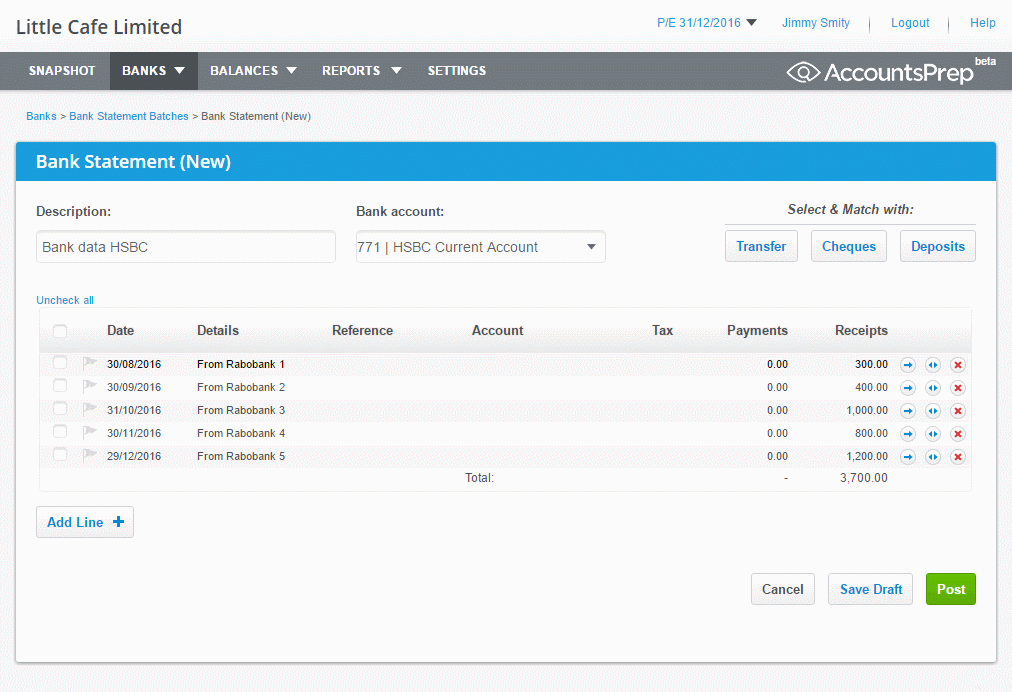
Because they all successfully matched, the transferred lines appear clear (i.e. not pink).
That's it... as soon as the 'HSBC' Bank statement batch is posted successfully the transfers are all matched.
