-
Search for multiple items
-
Limit the search to particular accounts, classes of account or to quickly select just P&L accounts
-
Extend the search across different reporting periods
-
Flexibility on which columns to include/exclude
-
Export on-screen data to excel
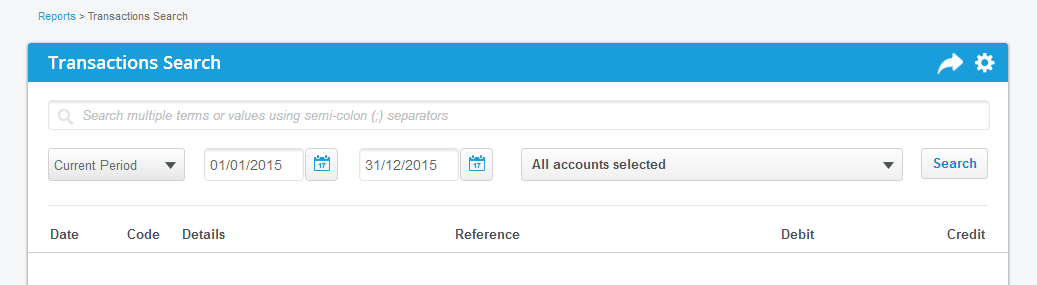
Filter for multiple search items:
-
In the search bar you can search multiple terms/values by separating each item with a semi-colon (;)
-
You can include anything in the Details or Reference fields (such as a payee etc.)
-
You can also search values (such as payment/receipt amounts etc.)
Limit search to particular accounts:
Use the accounts selector dropdown to choose which accounts to include/exclude...
-
You can check the boxes of multiple accounts at once
-
You can select whole classes of accounts by clicking on the class heading

-
Just select the Profit and Loss accounts quickly by selecting

-
'Uncheck all' will clear all checked boxes but note: this will still search for all accounts (it just clears the selection for your convenience to begin checking accounts again)

-
Find accounts quickly by using the search bar within the dropdown

Extend the search across different periods
-
In the dates dropdown you can quickly choose:
-
Current Period (default)
-
Prior Period 1
-
Prior Period 2
-
Or, by simply typing the dates in the date from/to fields you can create a custom selection across periods
Choose which columns to include/exclude
-
Select the settings button
 in the blue title bar to change the display settings
in the blue title bar to change the display settings -
From the display settings popup you can choose to include any or all of the following optional columns:
-
Account
-
Type
-
Batch
-
Total
-
By hitting 'Preview' it will produce the report for you on a once off instance
-
By hitting 'Save' it will save these settings for the next time you open the transactions search page
Exporting:
Just like any other report, use the export button
 to export the on-screen results to excel for you to play with...
to export the on-screen results to excel for you to play with...